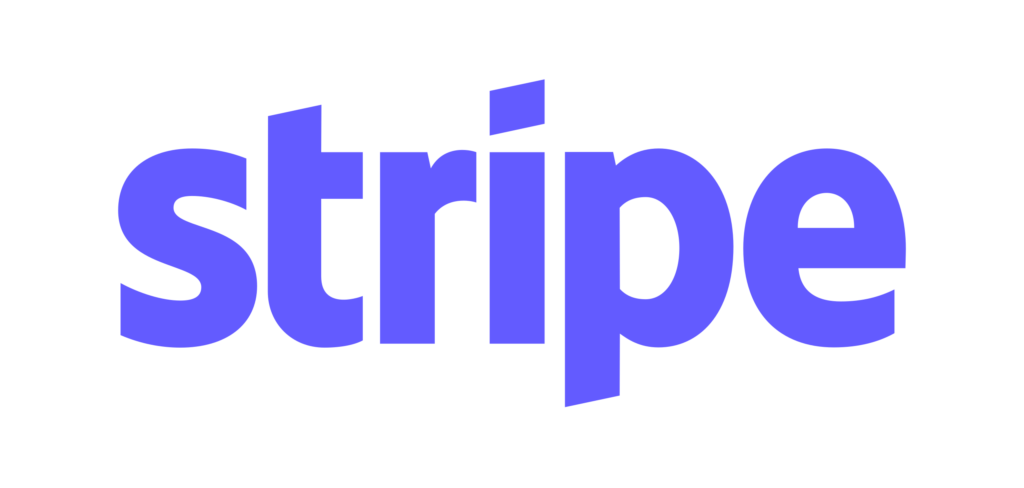Have you created a website or blog and don't know how to make it appear on Google?

Of course, it would make no sense to have a website that is not on Google and other search engines.
So, once published, the site must be indexed, that is, it must be included in the indexes, as the word itself says, and it is essential for potential customers, or simple visitors, to find your site on the Web.
Very often Google can automatically find new sites through the spiders that scan the Web. This happens more easily if we have placed the link of the site somewhere, for example on another site, on the Google MyBusiness tab of our business, on social media, etc.
You can check if your site is indexed by searching this “site: your site”, where “site” is a command that asks Google to return all pages of that site only.
By doing this search, Google immediately offers you to use its Search Console, better known as “Google Webmaster Tools”, which is a panel of useful tools to monitor the health of the site and its positioning.
The procedure to follow for correct indexing is not difficult, but you must pay close attention and perform everything correctly to not to find yourself having unpleasant surprises, such as positioning yourself in a market sector that is not ours, or for keywords that do not exist, they interest us and bring us no results.
First, you need a sitemap.xml file where the URLs of the pages you want to index must be listed in the format defined by the protocol with information on the update frequency and the priority level. Manually compiling this file could be quite time-consuming and complex, but luckily we have several free tools to help us.
Sitemap plugin for WordPress
If the site is in WordPress, just install a plugin such as:
Google XML Sitemaps
supports all types of WordPress-generated pages and alerts, all major search engines whenever you create a new post or page. Your sitemap will be available at www.yoursite.xx / sitemap.xml
Add the sitemap to your Google Console
To activate the Google Console, you must log in with a Google account and then enter the URL of the site proving that you own it.
FIND OUT HERE HOW TO DO IT
Once the console is activated, go to the “sitemap” item available in the menu on the left of the panel.
Here enter the URL of your sitemap.xml and submit it.
You can enter more than one sitemap, as long as the files are all named differently. For example, you can also insert the sitemap of the images, which you may have named “sitemap_images.xml”.
At this point, Google will start verifying the contents of your site. It will not be an immediate process, so wait a few days before checking the results and viewing the reports available in the console. Google itself will notify you via email when you have data available. You will also receive notifications if there are violations of Google search quality standards if there are crawling or indexing problems and in the unfortunate event that your site has been compromised.
Also read: Tips for optimizing Google My Business.