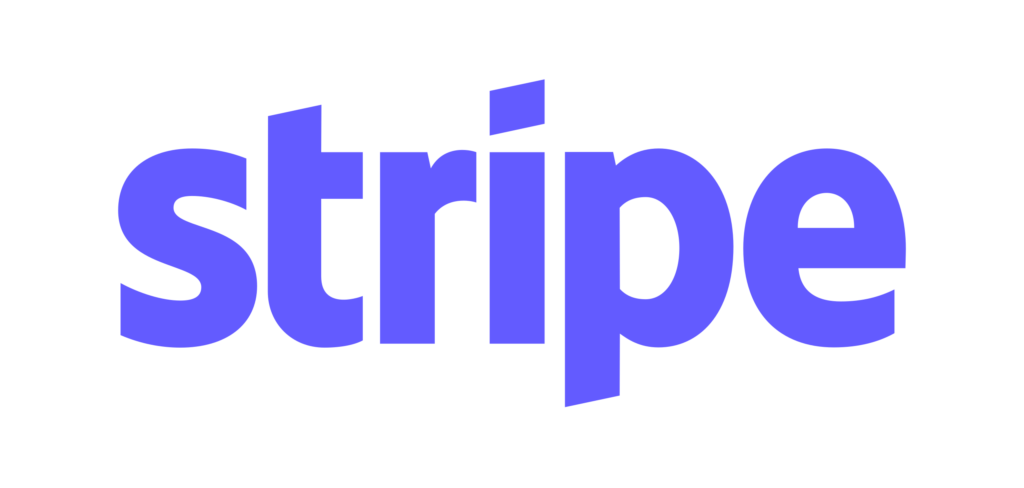Google search operators can be extremely useful:
They can help you find what you are looking for faster on Google and help you with many tasks related to SEO and content marketing.
The problem is:
Very few search operators are generally known and even if you already know some operators, you may not get the most out of them.
What’s more:
Most of the articles, lists, and tables on the topic are out of date and contain many operators that no longer work.
Not so in this post:
I’ve checked every search operators on my list for you.
I have also put together easy-to-implement recipes for you below that will save you massive amounts of time in content marketing and SEO.
1. What are search operators?
Search Operators are, strictly speaking, a relic from the past. Days when Google couldn’t deliver results as precise as they are today.
These are special characters, Boolean operators, or words with a colon after them, which are entered into Google together with a search term (single word or phrase) to specify the search queries.
Unfortunately, numerous search operators have been abolished by Google in recent years, such as the tilde (~).
On the one hand, this has to do with the fact that the search engine’s algorithm is becoming more and more intelligent and the need for operators is no longer that great. On the other hand, certain search functions were deactivated, such as the Google blog search in 2011, which also meant the end for many operators.
2. Basic Search Operators
Here you can find all basic search operators, which are either Boolean operators or consist of just one special character:
3. Search Specific Parts Of Web Pages
Here you will find advanced Google search operators that you can use to search specific parts of web pages (such as anchor texts, URLs, the text, or the title) for words or phrases.
This is useful to make search results even more relevant to the entered keyword or to find pages that are optimized for a specific keyword:
Search operator | description | example |
|---|---|---|
inanchor: | Only shows pages that link to another page with a specific anchor text. | inanchor: McGregor (only shows pages that contain a link with mcgregor in the anchor text ) inanchor: mcgregor star wars (only shows pages that contain a link with mcgregor in the anchor text and relevant to Star Wars) |
allinanchor: | Works like inanchor: with the difference that all words must appear in the anchor text (but not in the exact order). | allinanchor: mcgregor star wars (only shows pages that contain a link with mcgregor , star and wars in the anchor text ) |
intext: | Displays only pages that contain a specific word in the text. | intext: mcgregor (only shows pages that contain mcgregor in the text) intext: mcgregor star wars (only shows pages that contain mcgregor in the title and are relevant to Star Wars) |
allintext: | Works like intext: with the difference that all words must appear in the text (but not in the exact order). | allintext: mcgregor star wars (only shows pages that contain the words mcgregor, star, and wars in the text) |
intitle: | Displays only pages that contain a specific word in the title. | intitle: mcgregor (only shows pages that contain mcgregor in the title) intitle: mcgregor star wars (only shows pages that contain McGregor in the title and are relevant to Star Wars) |
allintitle: | Works like intitle: with the difference that all words must appear in the title (but not in the exact order). Unfortunately, allintitle: does not work well in combination with many other operators. | allintitle: McGregor star wars (only shows pages that contain the words McGregor, star, and wars in the title) |
inurl: | Displays only pages that contain a specific word in the URL. | inurl: mcgregor (only shows pages that contain McGregor in the text) inurl: mcgregor star wars (only shows pages that contain McGregor in the title and are relevant to Star Wars) |
allinurl: | Works like inurl: with the difference that all words must appear in the title (but not in the exact order). | allinurl: McGregor star wars (only shows pages that have the words McGregor, star, and wars in the URL) |
4. Other Search Operators
Search operator | description | example |
|---|---|---|
around (x) | Displays pages that have two keywords a certain distance apart. The x indicates how many other words can lie between the two keywords. | Ewan McGregor around (3) alec Guinness (to find sites that mention Ewan McGregor and Alec Guinness very close together) |
cache: | Shows the last cache of a website. | cache: disney.de |
define: | This search operator shows the search term in the Google dictionary (in a box above the search). Only works for general terms. | define: Disney |
ext: | Shows pages that have a certain file extension. | star wars ext: pdf |
filetype: | Displays pages with a specific file type. Can be combined with ext: | star wars filetype: pdf |
in | A converter within the search results. If you want to convert one unit of measure to another, you can use this operator. | 100 € in $ or 1000 m in km |
imagesize: | With this operator, you can limit the displayed images to a certain format in the Google image search. Is entered according to the scheme imagesize: widthxheight (in pixels). | With this operator, you can limit the displayed images to a certain format in the Google image search. Is entered according to the scheme imagesize: widthxheight (in pixels). |
location: | Only shows articles in Google News related to a specific location. | location: Munich |
map: | With this operator, you force Google to display map data for a search term. | map: Hollywood |
movie: | If you are looking for information about a movie, you can use this operator. If you have given permission to determine your location, you can even see showing times of cinemas in the vicinity. | movie: black widow |
related: | This operator helps you to find pages or websites that are similar to the ones you entered. Often only works with older or more well-known websites. | related: starwars-union.de (Shows websites that are similar to the Star Wars Union fansite ) |
site: | One of the most famous and important search operators that limit the results to a specific domain. | site: projektstarwars.de (only one of the most famous German-speaking Star Wars forums is searched) |
source: | With the help of a source: you can restrict the messages displayed within Google News to a specific source. | avengers source: tv spielfilm (only news about Avengers the TV Spielfilm are shown here) |
stocks: | Displays stock information above search results. | stocks: Disney |
weather: | Displays the weather at a specific location above the search results. | weather: Hollywood |
5. Search Operators That No Longer Work (Well)
Here you can find all Google search operators that have either been discontinued over time or are no longer providing good results:
Search operator | description | Discontinued |
|---|---|---|
@ | By adding @ before a word, you could search on social networks. The operator only brings mixed results. | unknown |
~ (Tilde) | This operator was used to include synonyms of the search term in the results. | 2013 |
# | This operator was originally introduced for Google+ but abolished again with the discontinuation of the social network. | 2019 |
+ | This operator was used to enable an exact search for a phrase or word. So it had the same function as “search term”. | 2011 |
blogurl: | Within the now discontinued Google blog search, you could use this operator to find all blogs that were run under a certain domain. | 2011 |
date range: | This operator displayed pages that were published in a certain period of time. | unknown |
info: | This operator displayed results with information about a specific page. | 2017 |
loc: | The aim of this operator was to provide you with local results for a search term. | unknown |
inpostauthor: | Within the now discontinued Google blog search, this operator could be used to search specifically for contributions by a specific author. | 2011 |
allinpostauthor | Similar also inpostauthor: Here, however, the entire name was taken into account exactly. | 2011 |
inposttitle: | Found posts within Google blog search that had special words in the title. | 2011 |
link: | The aim was to find pages that referred to a searched URL. Although it still delivers results today, these are often imprecise. | 2017 |
phonebook: | With the help of this operator, you could search for the telephone number of a person. | 2010 |
6. On-Page SEO (Recipes 1 - 9)
The first 9 recipes are about On-Page SEO.
For example, how you can use Google search operators to find indexing problems and improve your internal linking:
1. Find Out How Many Of Your Pages Are Indexed
The first step in finding indexing problems is to enter the site: your domain on Google.
This is how you can see how many search results are in the index on Google.
This number shouldn’t be much higher than the number of your blog articles and/or pages. If you’ve written 100 blog articles but have 2,000 pages in the index, then you probably have a problem.
To this it should be said:
The number of search results displayed is not 100% accurate.
When you click on the eighth search result page, it turns out that there are only eight search result pages with 79 results. In short:
If you really want to know exactly how many of your pages are indexed, check out the Google Search Console.
2. Verify That Affiliate Links Are Being Indexed
Plugins like Pretty Links or Thirsty Affiliates are great for managing affiliate links or redirects and for monitoring their performance.
However, if the settings are incorrect, they can be indexed unnecessarily (if they are incorrectly set as 301 redirects instead of 302 or 307 redirects).
You can find out whether this is the case by entering URL: affiliate-praefix/ on Google:
URL check in the Google Search Console.
3. Find The Category And Tag Pages
WordPress category and tag pages do not belong in the Google index in 90% of all cases.
The reason for this is simple:
For many topics and keywords, category and tag pages do not represent the best possible search result.
To find out whether your categories and tags have landed in the index, first look at WordPress under Settings> Permalinks to see which category and keyword base you have chosen.
Then you enter the following on Google:
-site: domain/category (replaced category with your own category base if necessary)
-site: domain/tag (replaced tag with your own keyword base if necessary)
-site: domain inurl: archive (finds archive pages on your website)
-site: domain inurl: category (finds further categories, e.g. from portfolio posts)
-site: domain inurl: page (finds pagination pages o)
4. Find Unwanted Documents In The Index (E.G. Freebies)
There are some documents that you want to keep secret from your readers or that you have uploaded to your website at some point and then forgotten.
These include, for example:
-Materials from online courses
-Paid e-books
-Freebies (which should actually only be available after subscribing to your newsletter.
-Readme files
-In-house PowerPoint presentations or PDF files
You can find such files with the following search command.
site: domain (filetype: pdf | filetype: txt | filetype: ppt | filetype: xls)
5. Examine Your Page For Placeholder Content
As a rule, you should definitely avoid content that is used more than once on different pages, because Google can see it as a duplicate content.
Really true:
Placeholders such as the famous “Lorem ipsum” text or sample content such as the “Hello World” post on WordPress are often forgotten to delete.
Even on reputable websites such as the Encylopedia Britannica.

To find placeholder text on your website, you can use the following combination of operators:
- -site: domain “Lorem ipsum”
You can find the example post created during the WordPress installation in the following ways site: domain “Welcome to WordPress. This is your first post. Edit or delete it, then start writing! “
- -site: domain “Welcome to WordPress. This is your first post. Edit or delete it and start writing! “
- -site: domain “Hello World”
- -site: domain “Hello World”
This is how you can find the sample page created during installation:
- -site: domain “Sample Page”
- -site: domain “example page”
- -site: domain “This is an example page. It’s different from a blog post because it will stay in one place and will show up in your site navigation ”
- -site: domain “This is an example page. It differs from posts because it always stays in the same place ”
6. Find Duplicate Content On Your Website
Google and users want to see unique content.
No 08-15 texts that can be read anywhere or that have been stolen from another website.
Online shops in particular often have a problem with so-called duplicate content.
Product descriptions or categories are often copied from other online shops or from the manufacturer.
An example (for which I didn’t have to search long):
I once grabbed this article description for the Nintendo Switch at the OTTO online shop.
And according to the scheme -site: domain “text” entered in Google (you should exclude your online shop from the search with the minus sign).
Boom! Over 4,000 results.
That is, a lot of people have made no effort to make their item descriptions unique…
7. Check The SSL Status Of Your Website
In the context of SEO, you should keep an eye on the competition and your own website.
A very important point in your “On-Page optimization” is the conversion of your website to HTTPS.
To determine whether Google has already indexed your entire website with the new URLs with HTTPS or whether you have not even switched parts of your website to HTTPS at all, you can simply use the combination site: your URL inurl: http or site: domain -inurl: use HTTPS.
An investigation by Spiegel ONLINE shows, for example, that their senior citizen portal has not been converted to SSL.
8. Find Out If Your Website Has Been Hacked
If your website is hacked, 90% of the time it will be used to generate advertising revenue.
For this purpose, E.g., all or part of your website is redirected, or the hackers create hundreds or thousands of new pages that they try to get into the Google index. It can also be that advertising is simply injected into your existing pages.
In some cases, such a hack is unfortunately not obvious, and if it goes unnoticed for too long, it can damage your Google rankings.
The following search command can help find out whether your website has been hacked:
site: domain viagra OR porn OR casino OR dating OR insurance OR debt OR sex OR pharmacy OR poker OR “make money online” OR credit OR hacked.
This is how you search your website for typical spam words (if you want, you can add more words to the command).

To not have to do the whole thing by hand regularly, I recommend that you create a Google alert for it.
9. Find Internal Link Options
Internal links help your visitors to find their way around your website and are an important building block for SEO.
However, once your website has grown to a certain size, linkable content becomes increasingly difficult to find.
How good that Google search operators can help with this too!
I enter the following search command every time on Google before I publish a new article:
site: domain intext: keyword (or site: domain keyword, delivers almost as good results)
Only pages of yourdomain are displayed containing the given keyword in the text (in my example “SEO”).
7. Promotion And Link Building (Recipe 10-18)
This section will show you nine recipes that can help you build links or find PR opportunities.
10. Find Websites That Accept Guest Articles
Guest posts are still a great source of backlinks and can also help you position yourself as an expert in a niche or promote your blog.
The problem is just:
Not every website accepts guest posts.
That means if you write to webmasters, if you are lucky, the chances are very high that they will refuse or not answer at all.
However, you can use a search operator to only display websites in the SERPs that already have guest posts online on their website, which significantly increases the probability of a positive answer.
We assume that guest posts are also marked as such. This usually happens in the first sentence of the article, in which the author and his website is brief.
Alternatively, the following searches are also possible:
- your topic inurl: guest contribution
- deinthema inurl: guest posts (for tags and category pages )
- deinthema inurl: gastautor or deinthema inurl: gastauthor (to find profile pages of guest authors)
- your topic intext: guest author or your topic intext: guest author
- your topic intitle: guest contribution
11. Find Your Mentions
You can also use search operators to determine if you, your website, or your brand name have been mentioned anywhere.
Simply use: your brand name -site: your domain and only display the search results from the last month:
You can also make other exclusions, e.g., Pinterest. If your brand name is in a foreign language, it may also make sense.
Regularly checking your mentions can help:
- You find people who like your brand and content, and you can network with them.
- You can write to people who mention your brand but don’t link your website and ask them to add a link (arguably the easiest link building method there is).
12. Find Mentions Of Your Competitors
It can be useful to find mentions of your own and those of your competitors.
Because wherever your competitors are mentioned, there is always the potential for you to be mentioned instead or in addition.
The search command for this is a bit more extensive, but I’ll explain to you in a moment how all the search parameters interact:
- The intext: Search searches for websites that mention your competitor 1 or competitor 2 in the text.
- With the OR operator, you deal with two competitors in just one search, which saves time (if you want, you can also add a third or fourth)
- With -site: you exclude the competitors’ websites. Otherwise, Google would present you with a lot of results coming from their websites.
Simple, right?
13. Look For Comment Options
Blog comments are a great way to get in touch with other influencers or bloggers in your niche and thus increase your awareness.
To find topic-related blog articles that allow comments, you can use the search command your topic “save comment”.
In this way, you can only identify pages that contain a button with the text “Save comment”.
I recommend testing other variations because the button labeling is not the same everywhere:
- Send/Leave Comment.
- Send/send/send comment.
- Leave/write a comment.
- Save my name, email, and website in this browser for the next time I comment.
14. Find Cooperation Partners
If you are a blogger, networking and collaborating with other bloggers in your niche is essential. Be it to exchange knowledge, to recommend each other, or to start a joint venture.
To find other blogs in your niche, just enter the following on Google:yourtopic inurl: blog.
15. Find Round-Up Posts
A simple way to make your blog better known is through so-called “round-up posts”.
That means a post in which a blogger introduces other bloggers or has collected expert opinions on a certain topic.
You can post such posts, e.g., with a search command according to the scheme intitle: deinthema blogs inurl: deinthema-blogs find.
Or alternatively, intitle: bloggertyp inurl: bloggertyp:
16. Find Infographics
Infographics may not be as “hip” as they were a few years ago…
But it can still be worthwhile to create your infographics and then contact bloggers or online magazines and ask them if they want to include them with you. Be it for link building or to increase your awareness which increases your chance of a positive answer enormously:
To only contact bloggers or online magazines who already have infographics on their website because they are more likely to have an “open ear” for your request.
And you can find out with the following search command:
your topic intitle:
infographic inurl: infographic
Tip: To further increase your chances of success, you can also work with a date filter and only display search results from the last 6 – 12 months.
17. Find Link Collections
Link collections like this one on GDPR are great for link building.
If you have a great and thematically suitable article on the subject of GDPR, you simply ask the website operator whether he will include your link.
Easy.
You can find link collections with the following search commands:
- deinthema intitle: “useful links”
- your topic intitle: collection of links
- your topic intitle: resources (does not work quite well because anglicism is not so widespread).
18. Check The Backlinks Of A Domain
To find out which websites you or one of your competitors have been linked to, it doesn’t always have to be a backlink checker.
Even if the link: operator has officially been discontinued, it still delivers some results.
To get better results, you should exclude social networks and the domain to be examined from the search, so like this:
link: domain -site: domain -Pinterest -Facebook -Twitter -LinkedIn -xing
Since the domain name often appears in the anchor text, you will also find many backlinks with the following search parameters:
- “Domain” -site: domain -pinterest -facebook -twitter -linkedin
8.Other Tricks And Hacks (Recipes 19-23)
The benefits of search operators go far beyond link building and PR.
In the following I have put together a few more recipes to help you in your online business or Internet research.
I can tell you from my own experience:
It is easier to win a company as a cooperation partner for a sponsored post if it has already worked with bloggers in the past.
And to find such companies, Google search operators can help you!
I’ve found that the easiest way to find sponsored posts is through WordPress categories and tags. Because many bloggers create their categories and/or tags for sponsored posts:
- your topic inurl: category/sponsored
- your topic inurl: tag/sponsored
- your topic inurl: category/advertising
- your topic inurl: tag/advertising
- your topic inurl: category / cooperations
Alternatively, you can search for the brand, product, or product category name:
- blog brand name (inurl: sponsored | inurl: advertising | inurl: advertisement).
- blog product category (inurl: sponsored | inurl: advertising | inurl: advertisement).
- blog product name (inurl: sponsored | inurl: advertising | inurl: advertisement).
- Briefly to explain how the search command works:
Google shows related to “blog” and contains the product category (or product name or brand name) and the word sponsored, advertising or display in the URL.
19. Find Subdomains
Do you want to know which subdomains exist for a domain and what content can be found there?
Then you can use this search operator: site: *. Domain -inurl: www (or alternatively site: *. Domain -HTTPS: //domain).
20. Find Social Media Profiles
Do you want to address a blogger or influencer in your niche (e.g., for a collaboration)?
Then it is often easiest to do it on social media.
For example, you can find the social media profiles of a specific person by entering the following combination:
Name (site: facebook.com | site: twitter.com | site: linkedin.com | site: instagram.com | site: xing.com)
21. Search Question And Answer Portals
Question and answer portals such as Quora or gutefrage.net are a popular method for building up your first backlinks quickly and effectively. But they can also help get a feeling for your target group and their problems and goals. The problem: Quora and gutefrage.net are huge websites with hundreds of thousands of subpages. It can be challenging to find specific topics, especially since their internal search functions are not particularly good. To get results faster, you can use the following operator combination on Google: site: gutefrage.net intitle: ”your topic”. If you intend to comment on threads and, if necessary, include a link to your website, it is advisable to set the search results via the search filter to Last Month or, even better, Last Week: It always looks a bit suspicious when someone comments on a thread that is several months or years old. If you don’t get good results, you can also experiment with the following search commands:
- site: gutefrage.net inurl: your-topic
- site: gutefrage.net your topic
- site: gutefrage.net “your topic”
22. Find Forum Threads On A Topic
Forums are very suitable for getting to know your target group better. Because they depict their challenges, problems, but also expectations and wishes on a specific topic.
To come across suitable forum threads immediately, you can use the following operator combination: deinthema inurl: forum.
You may be not shown individual forum threads but start pages or categories with more general search terms.
To prevent this, you can include URL components typical for forum threads: deinthema inurl: forum AND (inurl: topic | inurl: view | inurl: thread).
23. Limit Search Results To Certain TLDs
If you are looking for link building or promotion opportunities or if you want to refine your internet research, you can also restrict your search to certain TLDs (top-level domains, i.e., .org).
To do this, enter your topic site: .tld.
So you can search for restricting to university and educational organizations.
Or on Google’s blogs and websites.
9. FAQ
First, there is the advanced search on Google, which you can call up in the Settings menu above the search results.
Second, there are the search filters, which you can use to search results e.g., can limit time.
Thirdly, there is also the option of changing the URL of a Google search directly.
By appending & PSW = 0 to a Google search, you can, e.g., turn off personalized search results.
You can find an overview of such URL modifiers at MOZ.